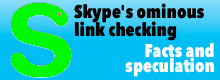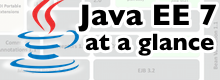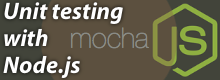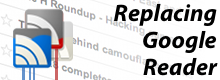Windows settings tools
Tom Horsley’s freeware client NTPTime can help machines running under older Windows versions – 95, 98, ME, or the Home versions of XP and Vista, to find the correct time. You can use it two different ways: either transient, so that it adjusts the operating system clock every time you run the program, or resident, so that it corrects the time at regular intervals.
NTPTime runs as a regular program with a hidden window in older Windows versions. You need to create a link in the Autostart folder so that it starts automatically when the system starts up. To install NTPTime as a service under Windows NT, 2000 and XP, you have to be logged on as the administrator, run the program with the --install parameter, and then manually start the service once: net start ntptime. After that, it will automatically start each time the system boots up. To run NTPTime as a regular program under Windows 9x and ME, ntptime.exe needs the additional parameter (-w95). The admin-only batch file ntpquick.bat automates the entire process.
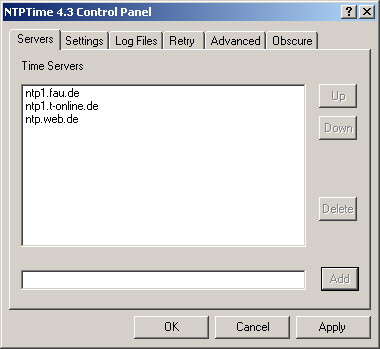
NTPTime uses the first server as the default time source and the others as back-ups.
The easiest way to configure the program is to use NPTTime's control panel, ntptime.cpl. Copy this file into the Windows system32 subdirectory and execute it once, and the entry NTPTime will then appear in the Control Panel. You might need a Registry hack under Windows XP if the Control Panel is not running in Classic mode. You will find more information about the hack in the documentation for NTPTime.
You create a list of time servers using the NTPTime control panel. The program uses the first one as the main time server and then it works its way down the list if the time server does not respond. If the PC has dial-up access to the internet, you need to activate "Wait for dial up."
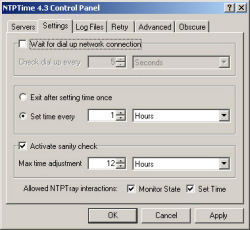
As a rule, adjusting the time every hour is sufficient. NTPTime is supposed to ignore deviations that seem unreasonable.
Generally, you should only have to adjust the time every hour, because the operating system's soft clock typically should not deviate by more than a half second per hour. If the NTPTime log files show a larger deviation under clock adjustment, you should set a higher update frequency. However, you should ignore the first entry in the daily log files, because it normally has considerably larger differences if the PC was turned off overnight, over the weekend, or while you were on vacation. During these periods, you can have large deviations of up to several minutes. If the detected deviation exceeds a certain threshold that you can set yourself, NTPTime can be configured to refuse the adjustment of time as a precautionary sanity check.
Wind down
Once you finally get the system clock of your PC under control, you only have to keep an eye on one more thing: you will no longer notice if the computer's battery is starting to go south, because now your system clock always shows the correct time. You should therefore check or replace the battery every two years to avoid seeing the error message BIOS Checksum Error when you try to boot the system.
(ea)
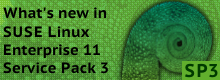



![Kernel Log: Coming in 3.10 (Part 3) [--] Infrastructure](/imgs/43/1/0/4/2/6/7/2/comingin310_4_kicker-4977194bfb0de0d7.png)

![Kernel Log: Coming in 3.10 (Part 3) [--] Infrastructure](/imgs/43/1/0/4/2/3/2/3/comingin310_3_kicker-151cd7b9e9660f05.png)